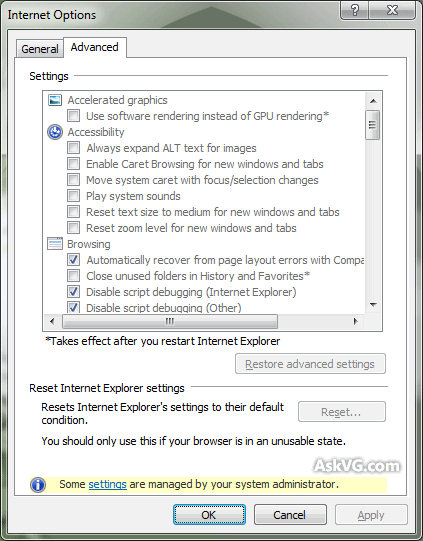How to Restrict Users from Changing Internet Explorer Homepage Settings?
From: http://www.askvg.com/how-to-restrict-users-from-changing-internet-explorer-homepage-settings/
In many organizations, administrators want to set a permanent Homepage in Internet Explorer such as their Intranet address and they also want to restrict users from changing it.
Many times some spyware also change IE Homepage to some other URLs and disable the options to change the homepage. So today in this tutorial, we’ll tell you the tricks to permanently set your desired webpage as homepage in Internet Explorer and also restricting other users from changing the homepage.
A. To Permanently Set Homepage:
1. Type regedit in RUN dialog box and press Enter. Now go to following key:
HKEY_CURRENT_USER\Software\Microsoft\Internet Explorer\Main
2. In right-side pane, change value of Start Page to your desired URL, like http://www.AskVG.com/
B. To Restrict Users From Changing Homepage:
1. Type regedit in RUN dialog box and press Enter. Now go to:
HKEY_CURRENT_USER\Software\Policies\Microsoft\Internet Explorer
2. Under this key create new key “Control Panel“. Now in right-side pane, create a new DWORD value HomePage and set its value to 1. It’ll disable all 3 buttons “Use current”, “Use default” and “Use blank” in Internet Options.
TIP: If these buttons have been disabled in your system by spyware and you want to enable them, then simply change value of HomePage DWORD to 0.
PS: If you want a ready made .REG file to automate the task, then download following ZIP file, extract it and then run the extracted .REG file:
Download Registry Script